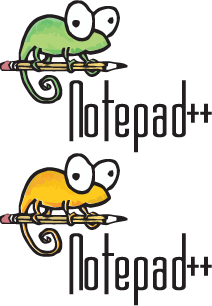Filezilla is a Free and Open Source FTP client (there is a server edition, too) that, to me, represents some of the best in open source software. As anyone who knows me already knows, I love open source. If you've been developing Web sites for a while, likely you have used Filezilla, or at least are aware of it.
If you have never heard of FTP, it stands for File Transfer Protocol, and is a simple way to transfer files from computer to computer. This is the most common way that Web sites are uploaded to the Web server. It can be very useful, especially if you need to transfer files that are too large for email. For more information on FTP, visit Wikipedia's explaination.
If you are a developer and not using Filezilla, I recommend you give it a second glance. For those of us who use tools like Notepad++ ( another great open source program to create and edit Web sites, a good FTP client is a must, and Filezilla does a great job. (I am a fanboy, but don't have any other association with Filezila)
Get Filezilla:
Get Notepad++:
Like many developers, I have multiple computers, but primarily use an HP Tablet (TX2-1020) with Windows 7 for primary development, and an HP Mini (210) that dual boots Windows 7 Starter, and Ubuntu NBR. Keeping my Filezilla sites synchronized has been a challenge. With most of my sites on the Tablet, but having to create some in the field on the Mini, I was soon creating multiple instances of the Site Manager as to not over-write and sites (I currently have more than 50 sites in the Manager).
I did some searching about synchronizing Filezilla's Site Manager, and found a person in the Filezilla forum looking for this very solution. The person responding to the question pointed to a XML config folder for Filezilla that will allow you to change the location of the Site Manager. The suggestion was made that the Site Manager location could be placed on a network drive that was accessible to both computers. Great solution and another reason I love open source, not only is the solution simple and in plain English, but there are people who care enough to help solve other people's problems.
However, like me, this did not totally address the original poster's problem. If the computer is moved out of the network, the Site Manager settings are no longer available, and you can't use Filezilla! I need to have access to the settings while in the field.
Well, I thought about it, "How can I keep my Site Manager accessible and synced at all times?" I happen to use another great service, which is free (for the starter account) but not open source. So, what if I were to store my Filezilla Site Manager in my Dropbox folder?
Check out Dropbox if you don't use it:
So, it worked! I changed my Filezilla settings to point to the Site Manager in Dropbox, and now I have my FTP sites synchronized. I can now use Filezilla on any computer and all of my sites are available. Now, keep in mind that this is not a backup solution, but it will be much easier to backup my sites with everything else in Dropbox.
Instructions for synchronizing Filezilla's Site Manager
- Create a new folder called "Filezilla" in your Dropbox - Use your favorite file manager
- Open this folder and create two more folders - Site Manager and Settings
- Copy the location of the Settings folder
- Open Filezilla
- Export your Site Manager - File - Export - check Site Manager - Save in the Dropbox folder Site Manager you just created
- Locate Filezilla in your Program Files folder - EX: C:\Program Files (x86)\FileZilla FTP Client
- Close Filefilla
- Open the fzdefaults.xml.example in the Docs folder - Do not use Notepad that comes with Windows, use Notepad++ instead
- Find the line that reads: $SOMEDIR/filezilla/ - On line 65 for me
- Select (highlight) $SOMEBIR/filezilla/ and paste the location of your Settings folder
- Save As fzdefaults.xml in the Filezilla program folder - Not the one in Dropbox, the one in the Program Files, you may need administrative privileges
- Now open Filezilla, all of your sites should be there!
EDIT: 11/2/2010 - Syncing Filezilla Sitemanager with Ubuntu
- Locate fzdefaults.xml.example in /usr/share/filezilla/docs/examples, copy in to /home/(username)/.filezilla - where (username) is your user name, .filezilla is a hidden folder, so you need to view hidden folders in your file manager
- Open fzdefaults.xml.example with a text editor (I used gedit), and change $SOMEDIR/filezilla to your Dropbox location, Save As: fzdefaults.xml
- Launch Filezilla - all of your sites should be there!
Now you can work no matter where you are! My wife will be thrilled!
If you attempt this and have any problems, post as much info as possible, and we will try to answer any questions.